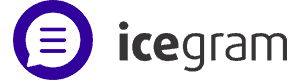Icegram Engage Quick Start
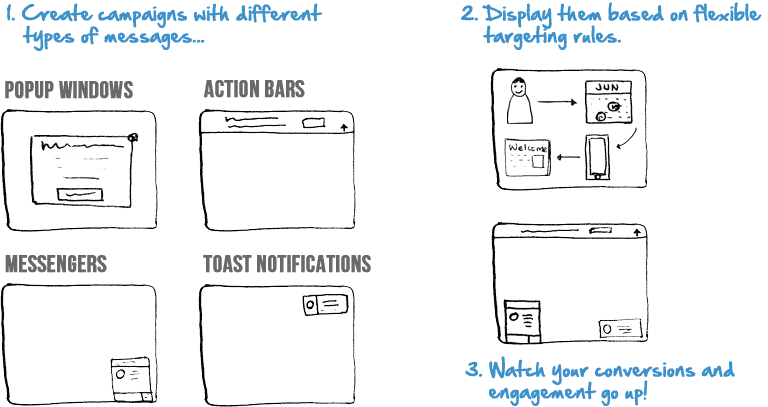
Messages
A ‘Message’ is a communication you want to deliver to your audience.
And Icegram Engage comes with not one, but four message types.
Different message types look and behave differently, but they all have many common characteristics. For instance, most message types will allow you to set a headline, a body text, label for the ‘call to action’ button, a link for that button, theme and styling options, animation effect and position on screen where that message should show.
Action Bar
An action bar is a proven attention grabber. It shows up as a solid bar either at top or bottom. Use it for your most important messages or time sensitive announcements. Put longer content in it and it acts like a collapsible panel!
Messenger
A messenger is best used to invoke interest while your visitor is reading your content. Users perceive it as something new, important and urgent and are highly likely to click on it.
Popup
Lightbox popup windows are most widely used for lead capture, promotions and additional content display. Ask visitors to sign up to your newsletter, or like you on social networks, or tell them about a special offer…
Toast Notification
Want to alert your visitor about some news, an update from your blog, a social proof or an offer? Use Icegram Engage’s unique toast notification, it will catch their attention, let them click on the message, and disappear after a while.
Campaigns
Campaign = Messages + Rules
A campaign allows sequencing multiple messages and defining targeting rules. Create different campaigns for different marketing goals. Icegram Engage supports showing multiple campaigns on any page.
You can always preview your campaign to ensure campaign works the way you want, before making it live.
Multiple Messages & Sequencing
Add one or as many messages to a campaign as you want. Also choose the number of seconds after which each message should show up. Showing multiple messages for same goal, but with slightly different content / presentation, greatly improves conversions.
Targeting Rules
You can control who sees a campaign – and on what device, which pages does it show on, and what time period will it stay active for. You can run different campaigns with different rules to maximize engagement.
Like Videos? Here’s one…
Watch this quick video to learn setting up Campaigns and Messages…
And here’s a screenshot of how you may configure a campaign and messages within.
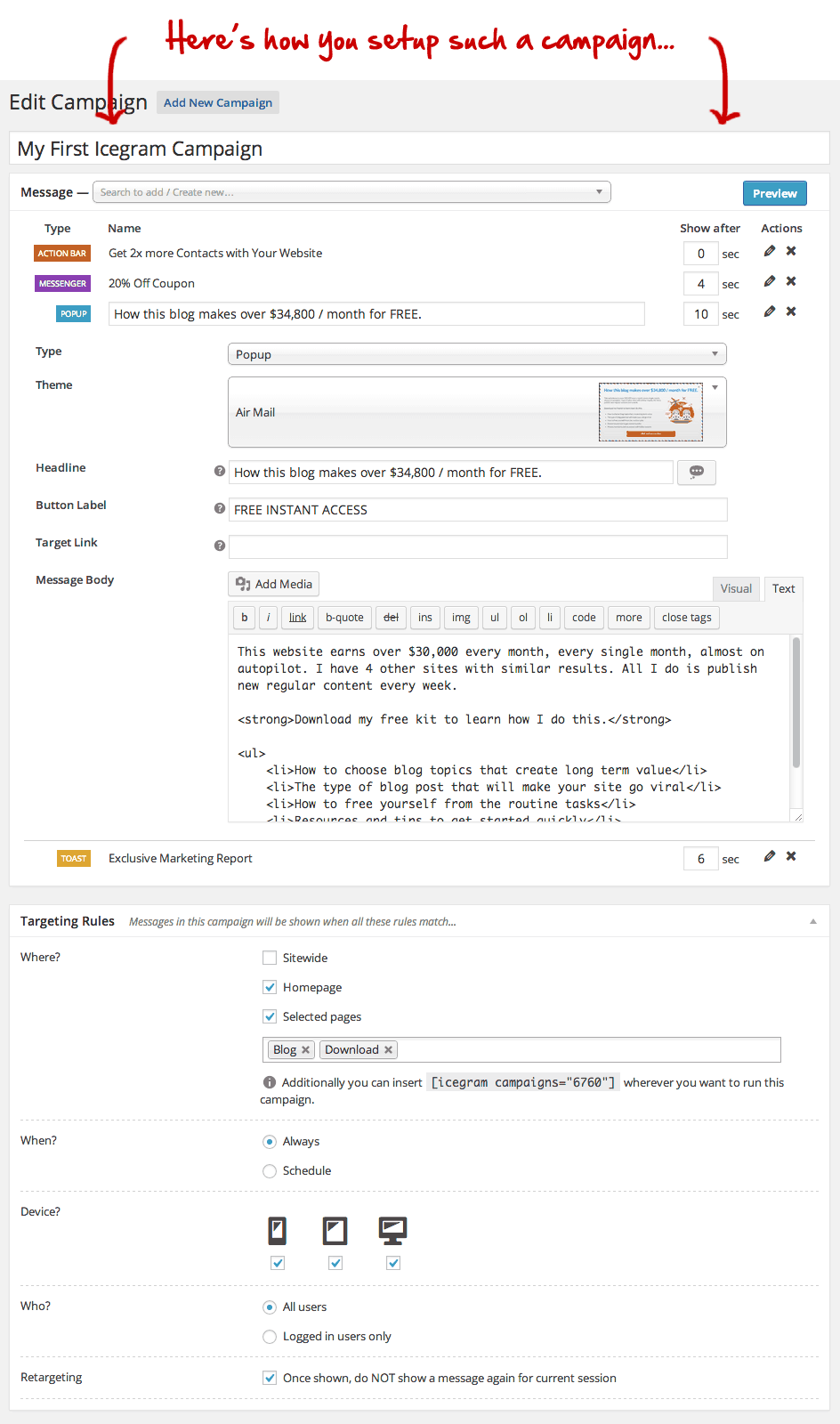
FAQ / Common Problems
Messages look broken / formatting is weird…
This is most likely due to CSS conflicts with current theme. We suggest using simple formatting for messages. You can also write custom CSS in your theme to fix any problems.
Extra Line Breaks / Paragraphs in messages…
Go to HTML mode in content editor and pull your custom HTML code all together in one line. Don’t leave blank lines between two tags. That should fix it.
How do I add custom CSS for messages?
You can use custom CSS/JS inline in your message HTML. You can also use your theme’s custom JS / CSS feature to add your changes.
Optin Forms / Mailing service integration…
You can embed any optin / subscription form to your Icegram Engage messages using ‘Embed Form’ button above text editor. Paste in form HTML code and let Icegram Engage clean it up! You may even use a shortcode if you are using a WP plugin from your newsletter / lead capture service.
How many messages should I show on a page?
While Icegram Engage provides you lots of different message types and ability to add multiple messages to a campaign, we discourage you to go overboard. We’ve observed two messages on a page work well, but YMMV!
Preview does not work / not refreshing…
Doing a browser refresh while previewing will not show your most recent changes. Click ‘Preview’ button to see a preview with your latest changes.
Can I use shortcodes in a message?
Yes! Messages support shortcodes. You may need to adjust CSS so the shortcode output looks good in your message.
WPML / Multilingual usage…
Go to Messages from Icegram Engage menu. Edit a message and translate it like any other post. Icegram Engage will show translated message where possible. Choose All posts under WPML Language setting – Blog Posts to display, to fall back to default language messages.
I can’t find a way to do X…
Icegram Engage is actively developed. If you can’t find your favorite feature (or have a suggestion) contact us. We’d love to hear from you.
I’m facing a problem and can’t find a way out…
Contact Us, provide as much detail of the problem as you can. We will try to solve the problem ASAP.
What Next?
Wow! You now know everything to use Icegram Engage! Couple of things you may want to do next:
- Take a look at some demo messages and copy them for your needs…
- Consider Icegram Engage’s premium add-ons to get even more power and flexibility!
- Read some ideas about how you can use Icegram Engage