Blogging is an essential tool for every business. However, it’s not only about writing blogs and leaving them on the internet to someday be discovered by your audience. Promotion is vital for it to reach your target audience.
To efficiently utilize your email list, you need a tool that does it all! Here’s where Icegram Express comes into the picture! The tool sends automatic new post notification emails to your subscribers as soon as a post is published on your blog.
You may promote your blog on different platforms like Facebook, Twitter, LinkedIn, various forums, and other platforms. Your subscribers will possibly be more loyal than a new visitor who visits a Facebook group.
Through such email marketing automation, you can save tons of time while making the entire process stress-free and simple.
But firstly, let’s clear the basics with the point below:
Why are email notifications for blog promotion?
Email subscribers are more valuable than social media visitors.
You may ask, why?
Emails are important because they offer high engagement rates. On the flip side, posts tend to get scrolled away and forgotten on social media easily. But emails land in the subscribers’ inboxes leading to better open rates and click-through rates.
Another aspect is retaining and nurturing subscribers. Automated notifications keep the subscribers engaged with added value and fresh content. This eventually keeps their interest intact and enhances their loyalty.
Moving on to the next point, SEO and website traffic cannot be overlooked either. If more people engage with your content through email, it signals your search engines that your content is valuable leading to an increase in rankings.
First, promoting new articles to your subscribers
You may promote your blog on different platforms like Facebook, Twitter, Linkedin, various forums, etc., and each will get you visitors. But the most profitable way of getting traffic is banking on the people that are already present on your list.
Your subscribers will definitely be more loyal than a random visitor that visits a Facebook group. So before you go ahead and promote your blog elsewhere, we advise you to promote it to your own subscriber list first.
If you want to notify your email subscribers about new posts on your WordPress blog, you can use a plugin like Icegram Express to automate the process. With Icegram Express, you can easily set up automatic notifications that will be sent to your subscribers as soon as a new post is published on your blog.
So, using Icegram Express plugin, you can easily set up automatic new post notification emails that will be sent to your subscribers as soon as a new post is published on your blog.
Icegram Express: How to set up new post notifications?
Setting up Icegram Express is a simple process. Here’s how to get started.
Step 1 –
Navigate to Icegram Express → Campaigns and click on Create Post Notification.
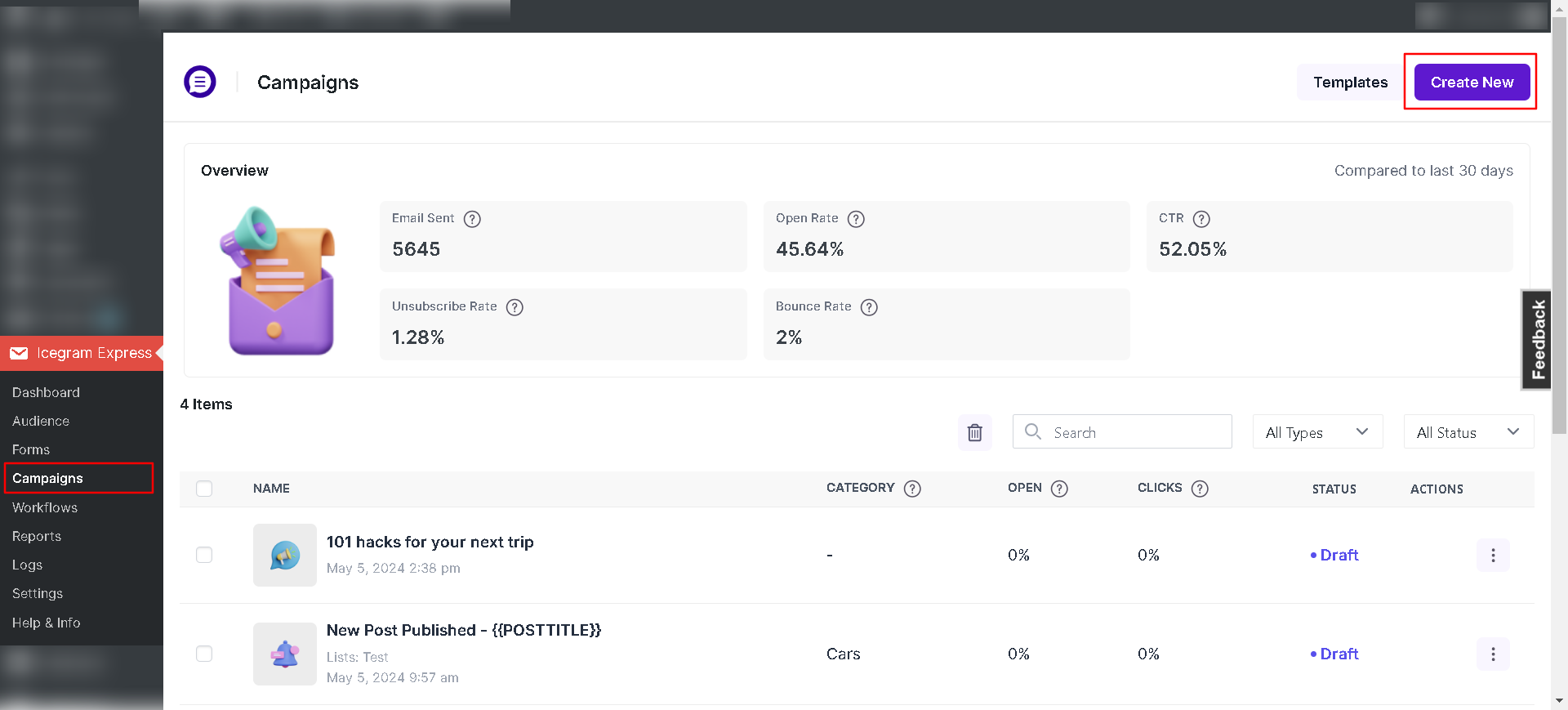
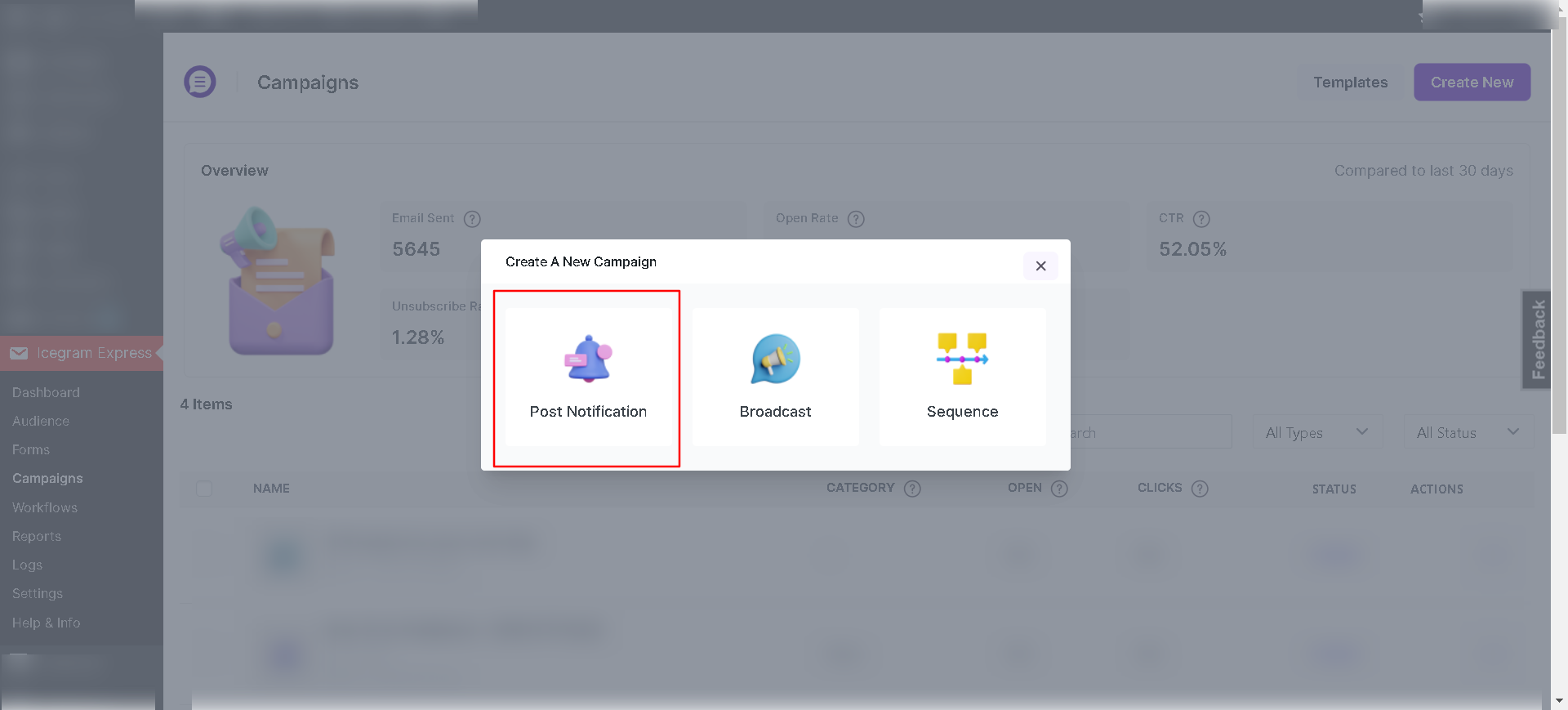
Step 2 –
Select the existing campaign template or Create Template it from scratch.
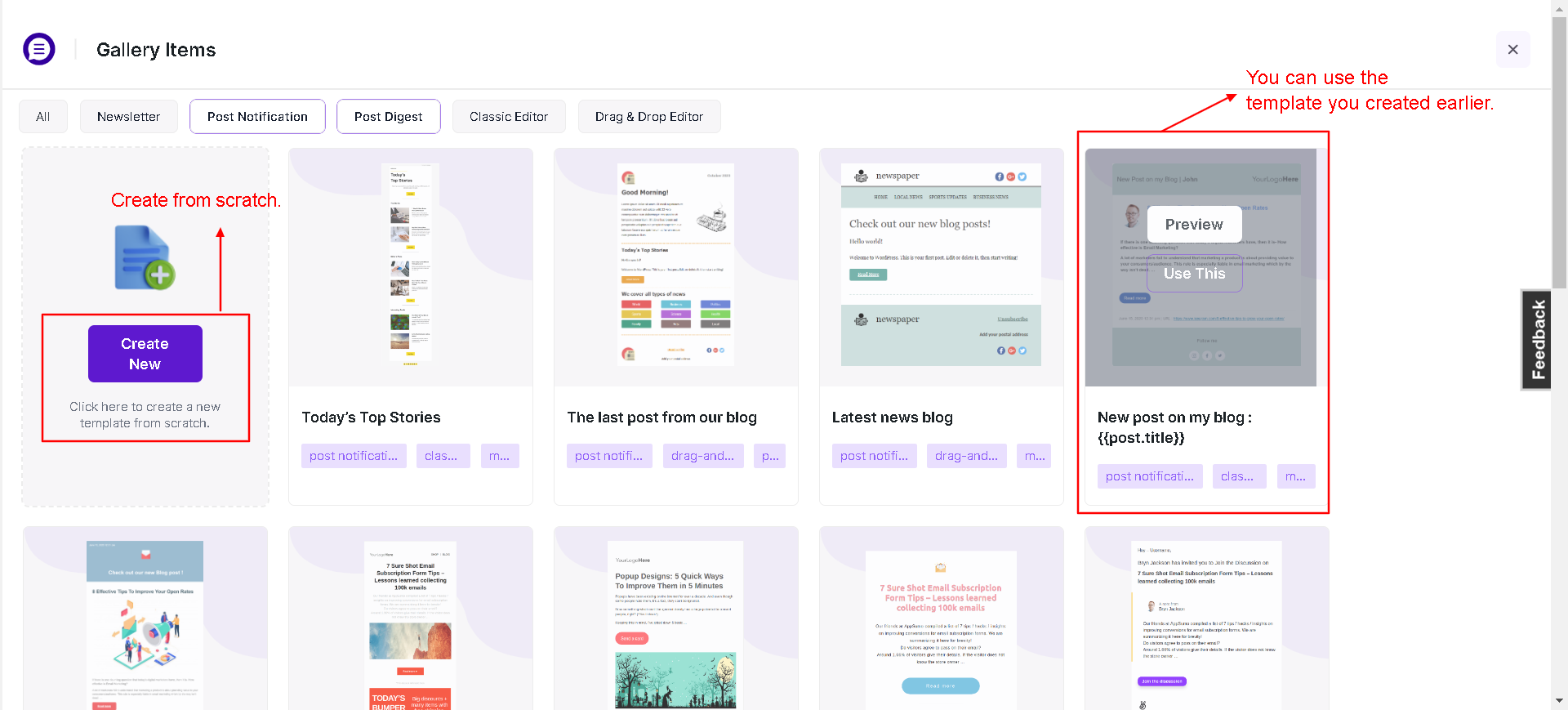
Step 3 – Add the email subject, create content, add the blog post category you want the email to be sent for, and custom post type if required. Preview it on the right side of the screen.
Using WP Classic Editor:
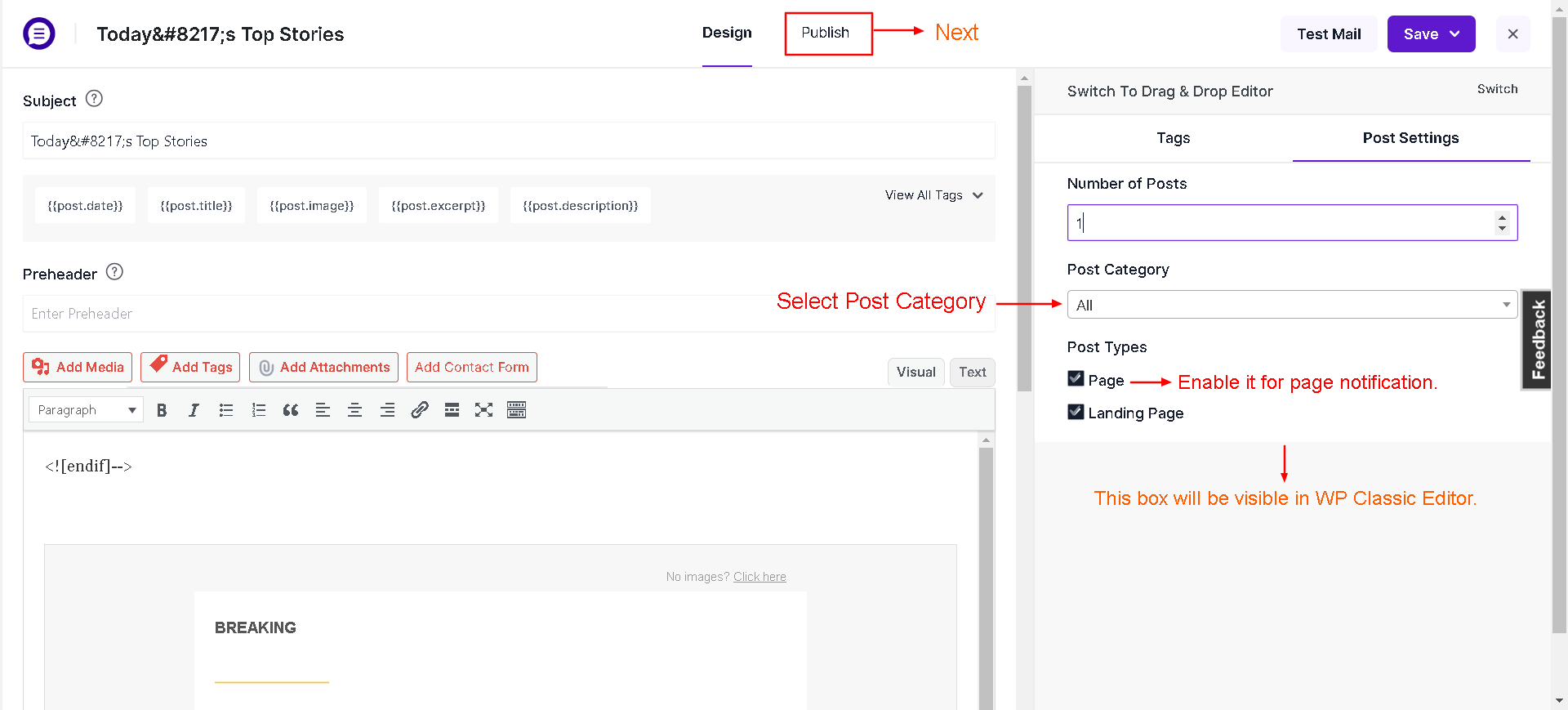
Using Drag & Drop Builder:
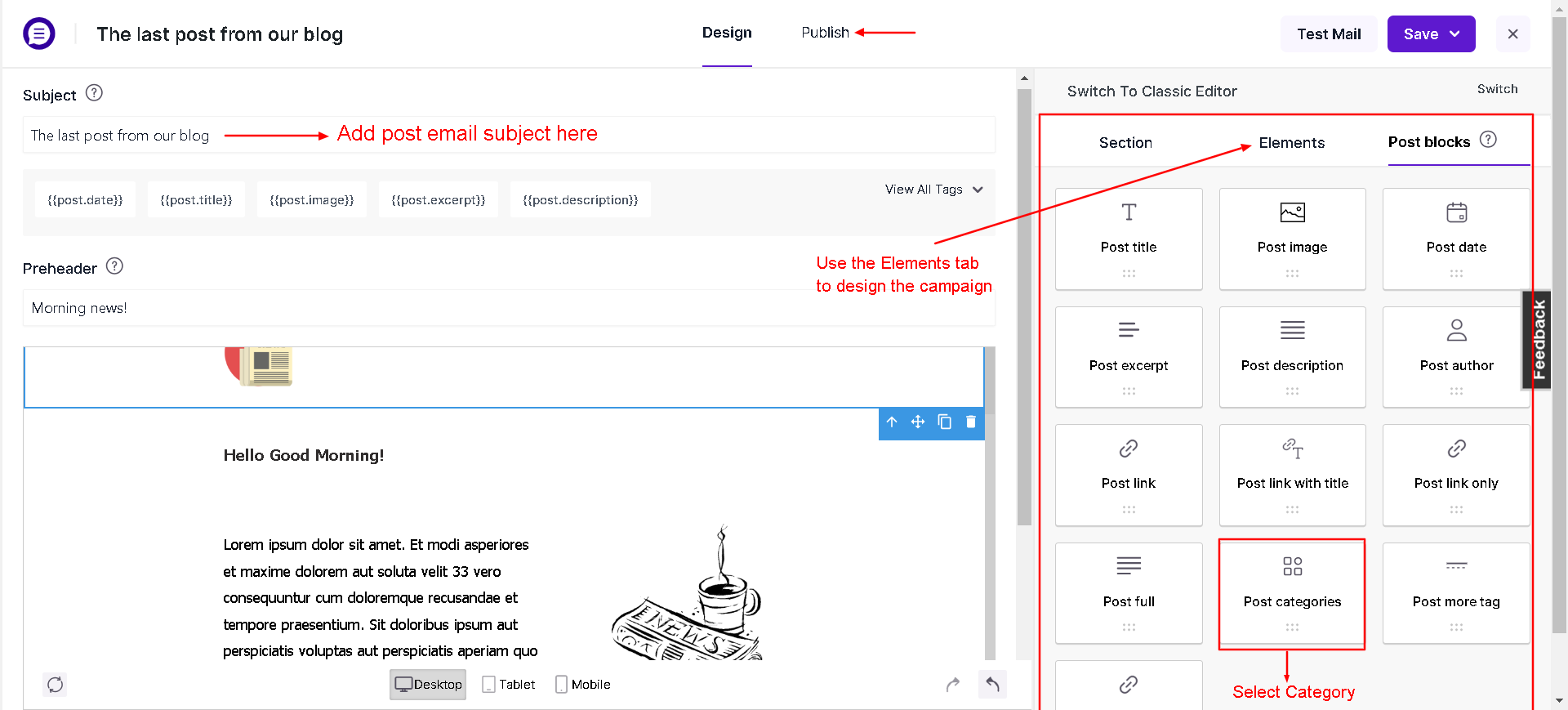
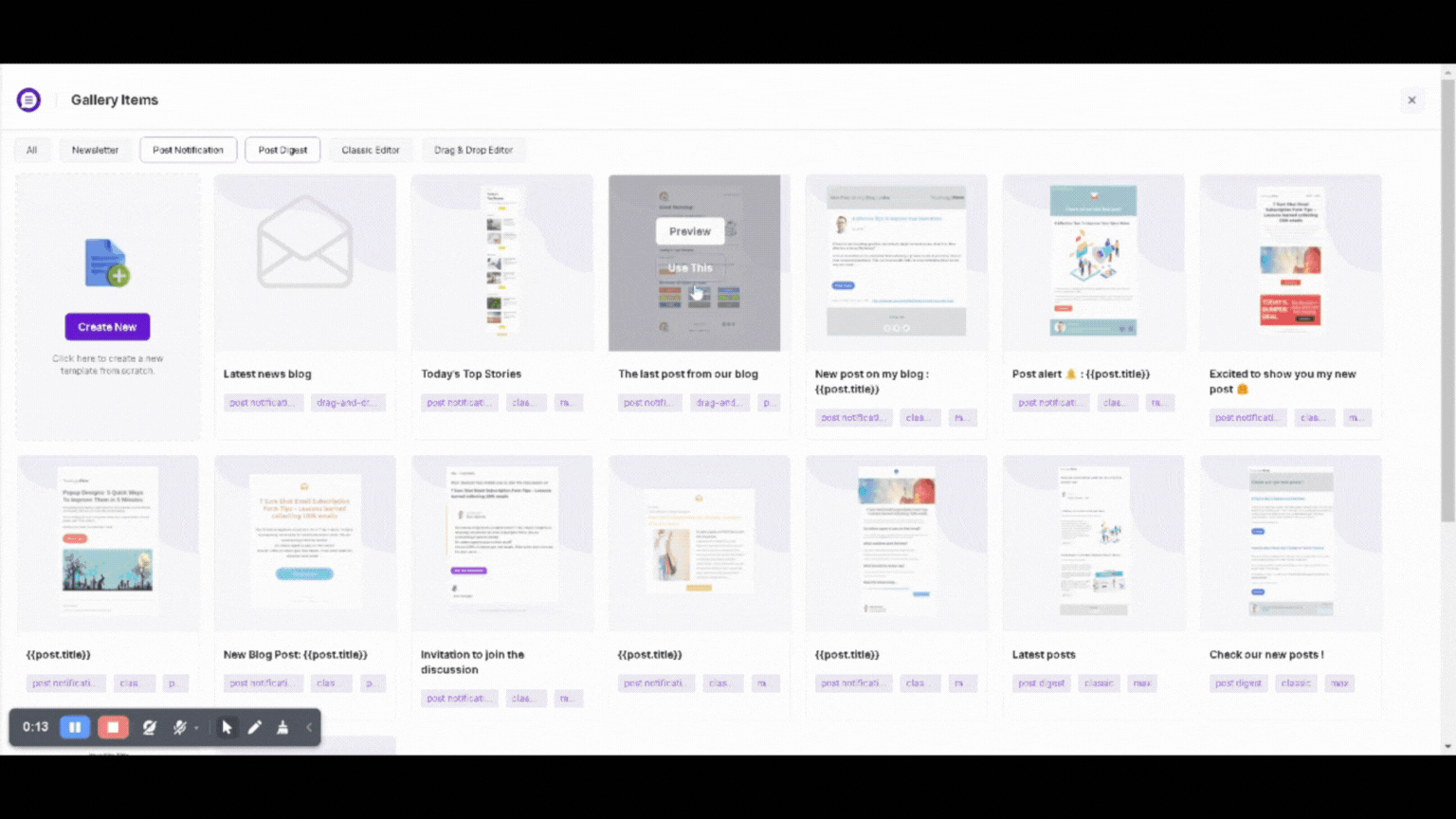
Step 4 – Add Campaign name and select List.
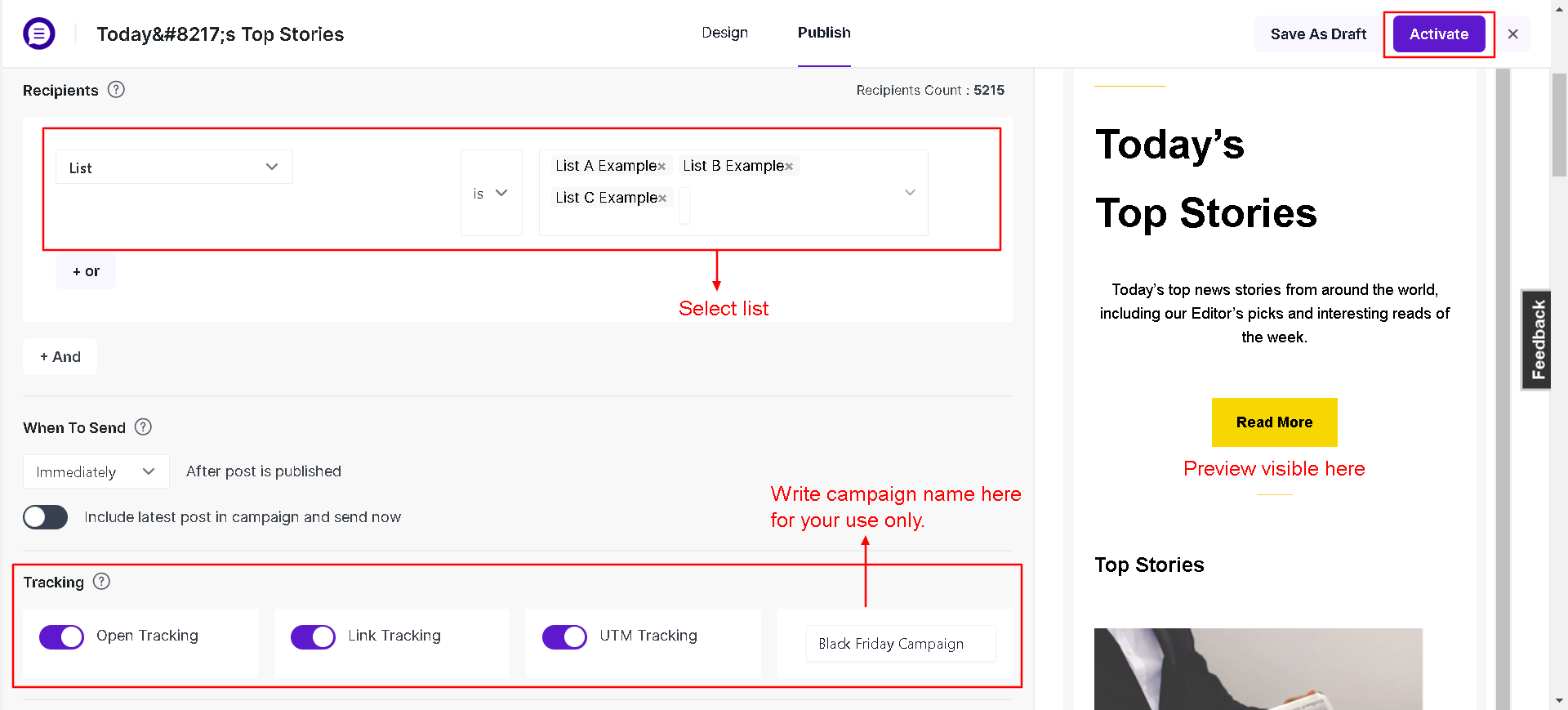
Step 5 – Pick an option to When to send.
Step 6 – Check the spam score and update the message accordingly
Step 7 – Enable/disable tracking.
Step 8 – If all configurations are properly set, you can save or Activate the campaign.
Now whenever a new blog is published on your website (and if that blog post category is checked under notification), your subscribers will be notified about it.
Keywords The email templates for sending automatic post notifications can contain keywords. Example: Email Subject – New post published {{POSTTITLE}}. Click here to check all the available keywords
For example:
Email Subject – New post published {{POSTTITLE}}
{{POSTTITLE}} – will automatically pull in the title of the post that has been published. Thus saving you time and energy of doing it manually.
Know about available Post Notification keywords
To set up automatic new post notifications with Icegram Express, you will need to go to the plugin’s campaigns page in your WordPress dashboard, click on “Create Post Notification,” select the email lists and templates you want to use, and choose the post categories or custom post types for which you want to send notifications.
Once you have set up your notifications, the notifications will be sent automatically every time a new post is published on your blog, keeping your subscribers updated and engaged with your content.
Go ahead, set up your own email notification once, and watch as it will get you ongoing traffic.
And with the time you save can be better utilized for writing more insightful blogs, social media promotions or simply spending time with family.
Conclusion
Blogging is just the first step to getting your content in front of the right audience. While social media platforms help, emails are where the most magic happens!
Icegram Express allows you to automate new post notifications, ensuring that the subscribers never miss an update. It’s easy to navigate, saves time, keeps the audience engaged, and brings consistent traffic to your blog without breaking a sweat.
So set up Icegram Express and let it handle the rest!
Worried that it might burn a hole in your pocket? Not to worry!
Check out Icegram Express’ lightweight pricing plans
FAQs
- Can I customize the new post notification email?
Yes, you can customize the email template, subject line, and content to match your branding and messaging preferences. - Can I schedule post-notification emails instead of sending them immediately?
Yes, Icegram Express allows you to schedule emails at a later time instead of sending them instantly after a post is published. - How can I ensure my post-notification emails don’t end up in spam?
To improve deliverability, use a professional email-sending service, authenticate your domain with SPF and DKIM, and encourage subscribers to add your email to their contacts. - Can I exclude certain posts from triggering notifications?
Yes, Icegram Express allows you to exclude specific categories or tags from triggering automatic post-notification emails.
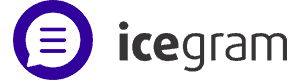
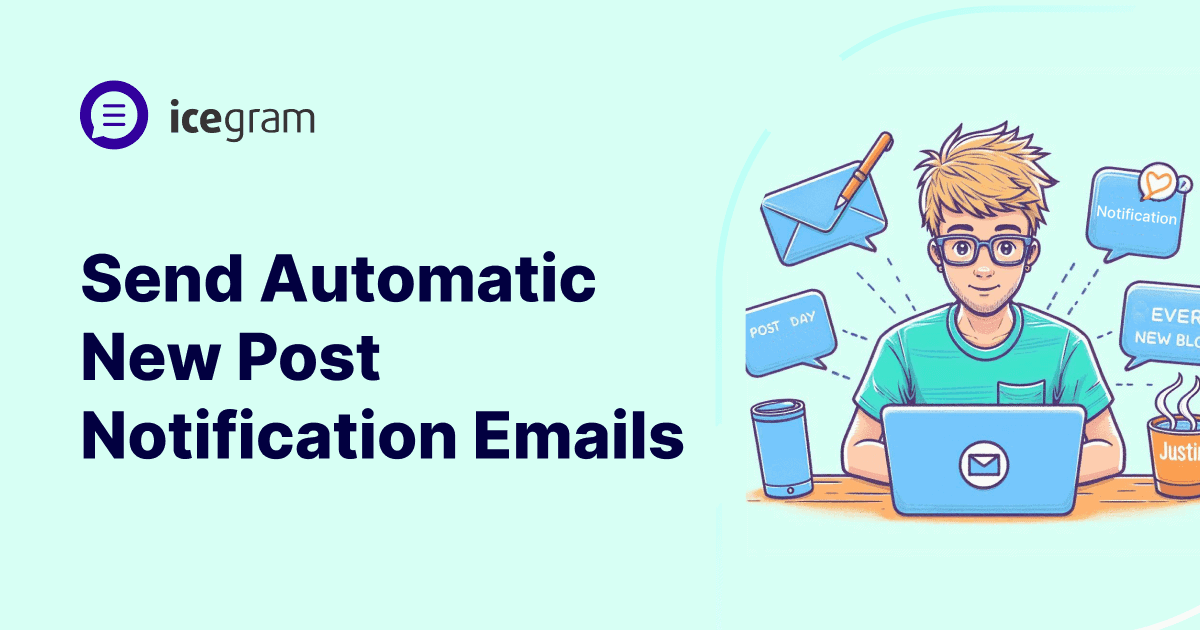
When someone writes an post he/she keeps the image of a user
in his/her mind that how a user can know it. So that’s why this piece of
writing is great. Thanks!
Very informative article. Thanks for sharing
mail is going in spam folder . plz tell solution
Thanks for reaching out to us! Hope you are doing well.
As per your concern about email lending into spam, we would like to tell you it depends on various factors like Domain, Email server reputation, Content, etc. We recommend you to check this document which will help you understand ‘why Emails are landing in the spam folder.
Additionally, you can check your Spam score. Whenever the email content spam score is high, the chances of the email becoming spam are very low. We recommend you to check this document to understand the spam scores feature in the Email Subscribers.
Hope the above information helps you.
Let us know how it goes on your end.
Thank you!
What is select status? I can’t find any documentation on what it does
Hello Adam,
I am really very sorry for the long delay in the response. In case you are still looking for an answer, this option is to activate/deactivate the post notification emails. If it is Active it will send notification emails to your list.
Thank You!
For some reason, my posts are not generating this auto email?
Hello,
Sorry for the long delay in the response from our side. Could you let us know if you are still facing this issue or not?
We will be happy to help you.
Thank You!
it does not work. In report show that post notification has sent successfully but in actual it didn’t deliver to the subscriber
Hello Swaroop,
Sorry to hear that you are facing issues with email delivery.
Could you let us know if the test email is working fine and reaching your inbox or not? You can check it from Email Subscribers > Settings > Email Sending.
Also, please take a look at the Incorrect From Headers section of this article.
If the still persists, you can contact us here.
HI! My post notifications are not sending! I tried all the possible ways I could but it’s not helping. Please help!
Hi there,
Sorry to hear that you are facing issues with email sending. Could you let us know if the reports are being created or not on the Email Subscribers > Reports screen for the post you publish? If yes, please try clicking on Send link and see if the emails gets sent out.
If the reports are not being generated, please check if the campaign has been set up correctly and is active on the Campaigns screen.
If the issue persists, please contact us here so that we debug and see what can be the issue.
Thank You!
What would make posts stay in queue or not be sent to subscribers in a timely manner? I have a campaign from 7 hours ago which still has not been sent.
Hello Brittney,
Are the emails still in queue? If yes, please contact us here on our support channel so that we can take a look at this issue and try our best to fix it.
Thank You!
I’m actually having the reverse problem to the above. My subscribers are getting 10 and 12 email notifications when a post is published. I’ve tried everything I can think of to resolve the problem but it keeps happening, and they are NOT happy about it. Any ideas?
Hello Amy,
Sorry for the inconvenience caused to you. Could you let us know which version of Email Subscribers are you currently using? In case, it is not the latest version, we would recommend you to upgrade to the latest one. And If you have the latest version of Email Subscribers (4.6.12.1) and WordPress (5.7) and are still facing the issues, please contact us here.
Thank You!
I am not getting any email to my mail id ….. If i add any new post….. Why is this happening?
Hello Nirmal,
Have you followed the same steps as mentioned above? Also, when you publish a post do you see any report created on the Report screen?
If yes, does it show status as completed? If the answers to both the questions are yes, then you might also need to send a test email in order to check if the emails are being sent or not. If the issue persists, please contact us here
Great Article! However, my subscribers are not getting their post notification emails immediately I publish a post on my site. Why setting up the campaign as explained in this article, I saw a section where to choose when to send the emails tagged “schedules at”, at by default it was set to 12:00AM at this is actually when my subscribers receive the emails for all post published. I don’t want the emails to be sent by scheduling, I want them to receive IMMEDIATELY a post is published on the site. Can that be done? Thank you!
Hello Abdul-Azeez,
Can you access or change the option ‘schedules at’? That option is a part of Pro plan and by default it is not scheduled. In the lite version it works like this, whenever a post is published a report is generated for the same with the status ‘In Queue’. But the emails are sent in batches and whenever there is a visitor on your website a batch is sent ( we use WordPress-Cron to send batches of emails in the free version). In order to automate this process, you can either setup cron on your server or upgrade to any Premium plan of Email Subscribers. If you are already using premium version and are still facing the issues then please contact us here
I hope this helps.
Thank You!
Hi! When I publish a new post the notification emails stays in queue instead of sending directly to my subscribers. How can I fix that? Thank you!
Hello Lisa,
The lite version of the plugin triggers emails based on the traffic you have on your website. We use WP-Cron which checks for pending emails and sends a batch of emails whenever a visitor visits your website. In the premium version, this is handled by the plugin itself so it sends emails at frequent intervals (usually 15mins). If you are using premium version and are still facing the problems with the email sending then please contact us here
Hello!
How to temporarly stop the post notifications allowing some particular posts to be published without notifications?
Hello Albert,
You can disable the toggle switch of the post notification from the Campaign screen while publishing the posts.
Hope this helps.
Thank You!
Hello, i m facing issues like, if I m creating a new blog so notification is not receiving at the subscriber end. can you pls give me solution for this.
Hi Shradha,
What is the status of the campaign on the Reports screen. Are all the emails sent? Also please check if you are receiving this test email or not. If it is shows that the test email has been sent successfully but still you have not received it in the inbox/spam then the reason could be due to Incorrect From headers.
Post notification does not work. Test email works, preview works, header ok, sender ok. Manual checking returns:
{“status”:”SUCCESS”,”es_remaining_email_count”:false,”total_emails_sent”:false,”message”:”EMAILS_SENT”}
Please fix, thanks
Hi Tom,
Could you tell us how many emails have sent as of now and does any email gets sent when you check it manually?
We might need further details in order to check this. Could you please send us your query here. Once we receive the email, we will get back to you within 24hrs
Hello,
post notifications work too good – I’m getting mails for every published post including scheduled posts. How can I disable this behavior? Subscribers doesn’t need to know that some posts are planned to be published in 2 weeks or so 😉
Thanks in advance
Hi Tobias,
The notifications go out only when the post is published. So no matter if the post is scheduled, the notification email will only be sent after it is published.
You can contact us here in case it is not working as explained above. We will look into it
Hello dear team of icegram,
in the previous version of this plugin formerly known as Email Subscribers & Newsletters, I could send messages to subscribers when there was a new post in the portfolio (i.e. not post).
This seems to be no longer possible.
So two questions from my side: Am I right with my observation and can the Pro version of this plugin possibly do this?
Thank you very much for a quick answer.
Lothar
Hi there,
Thank you for your inquiry. We’ve just updated the name and branding; you can check the details here.
Regarding campaign sending, you can use the lite version of the plugin for that. Could you please provide more details about the issue you’re experiencing?
I recently updated to the Max just for the “auto” send feature. It’s been working fine with the Express but didn’t want to wait around to send the next batch so upgraded to the Max.
PROBLEM: Nothing has changed, except I added MailGun to send the emails but when I tried the first post (which shows up in the reports section just like before), nothing is sent. I did not use the “send on” a certain time or date and guessed it would send immediately when a post was “posted”. What do I need to do to start the send as soon as the post is posted?
Thanks in advance.
Are you still experiencing the issue? Do you need any assistance? I apologize for missing it earlier, but we’re now looking into it as a priority.
I have sent my first campaign successfully. I would like to know if there is a way to send a recently posted post to new users. Is it possible to send a campaign manually and not only newly published posts? Thank you!
Hi there,
Yes, you can send post notifications manually. However, the post should not be already published or republished. You can refer to this document for more details.
Hi,
I’ve tried many times, but after I read that my post was sent succesfully, I don’t see it in the report list and I don’t receive any post notification.
Hi Colette,
Are you still experiencing the issue? Do you need any assistance? I apologize for missing it earlier, but we’re now looking into it as a priority.
Hi, everything works perfect with the post notification, but is there any posibility to schedule monthly a little summary with every new post published on that month?
Hi there,
Are you looking to send an email at the end of each month that includes all the posts from that month, like a digest? If so, you can check out this document, which will guide you through setting up the digest. If I’m mistaken, please let me know.
Thanks!
Hi. I have been using the excellent Icegram Express plugin for a few months now. Everything worked perfectly.
However it has suddenly stopped working. I am publishing new posts but they aren’t being queued. ‘Reports’ shows previous posts up until two days ago and nothing after that [I have posted twice since]. I haven’t changed any of the settings. I’m using the latest version [5.7.9].
I tried sending a Broadcast [apologizing for the break] and that worked perfectly.
Is there a way of manually queuing a post after it has been published?
Hi Richard,
Are you still experiencing the issue? Do you need any assistance? I apologize for missing it earlier, but we’re now looking into it as a priority.