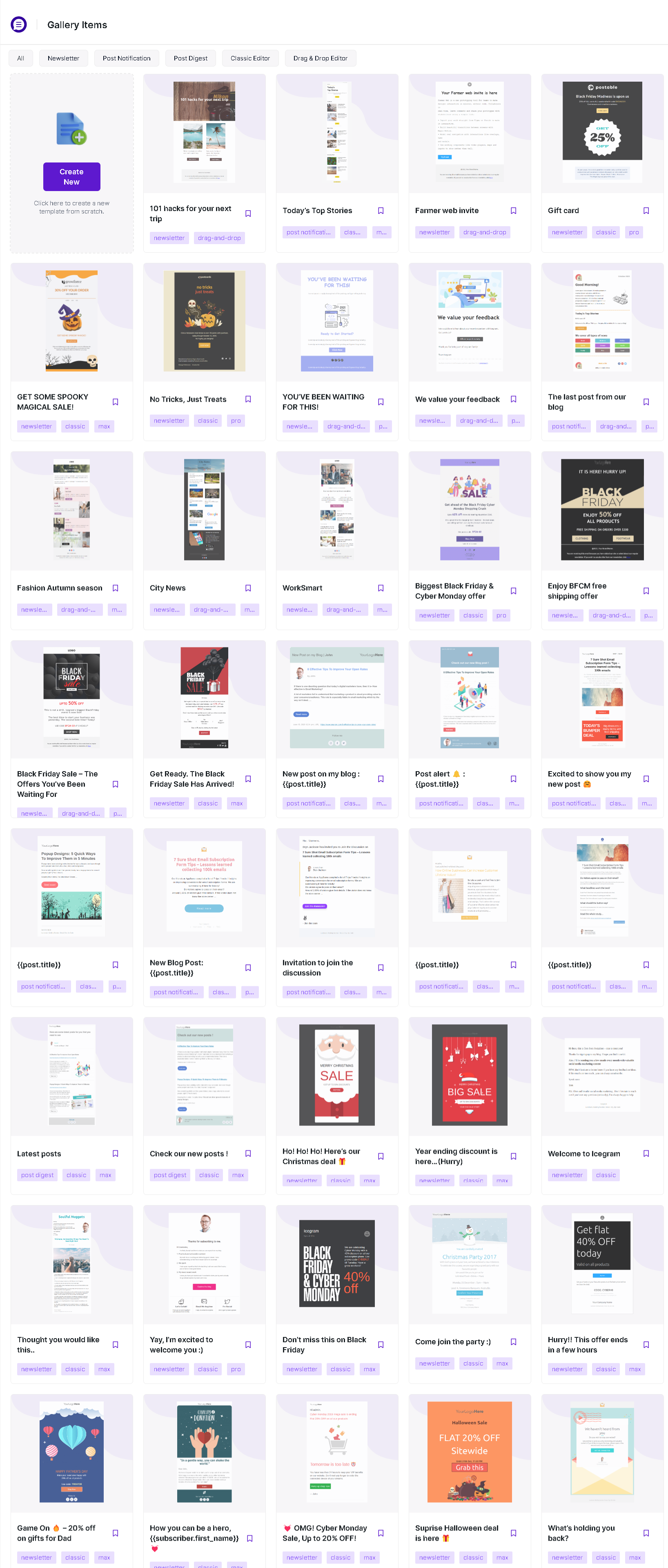How to Manage templates in the new template gallery
We are pleased to introduce the new Template Gallery, which offers an enhanced experience for managing templates. This feature allows you to efficiently organize and utilize your templates to create engaging content.
Follow the steps below to manage templates in the Gallery.
Step 1: Navigate to Icegram Express > Campaign
Step 2: Create Campaign
Step 3: Select Editor Classic or D&D
Click here to know more about how to create template.
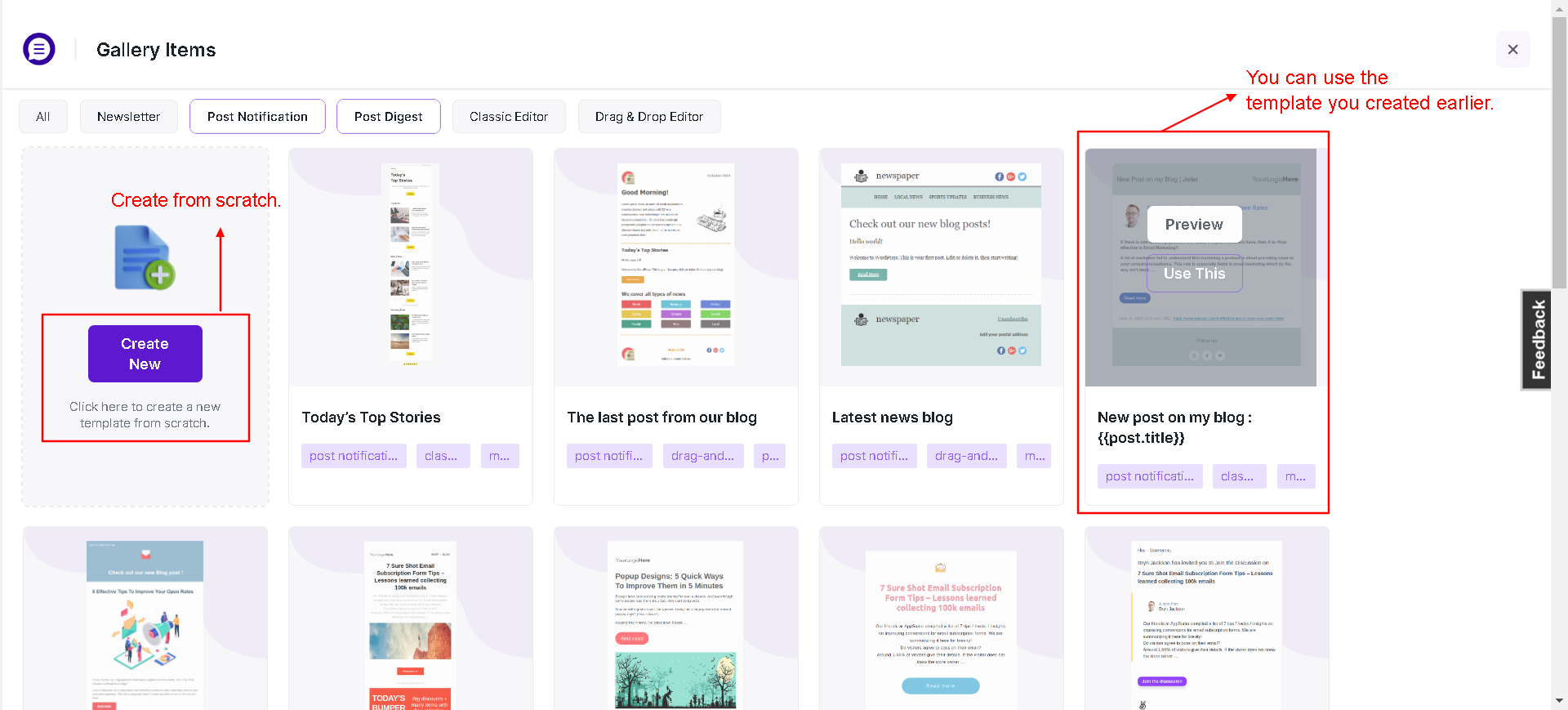
How ready-made template in Icegram Express Pro & Max look
There are a number of pre-built templates designed and saved for Post Notifications, Digest & Newsletters. As soon as you activate Icegram Express Pro/Max, those templates can be found by navigating to Icegram Express > Campiagn > Templates.
Express Pro Plan
- Includes 14 high-converting email templates.
Express Max Plan
- Offers 25 high-converting email templates.